Duo - Access Protected Site
Here’s how you access a UNA site that is protected by Duo. You will need Duo configured before you can access a protected site. Check out our tutorials on how to configure your device and Duo account.
Step 1 – Access the site
Using your computer, access any UNA site that is protected by Duo.
Step 2 – Enter your UNA credentials
You should first be prompted to enter your UNA credentials.
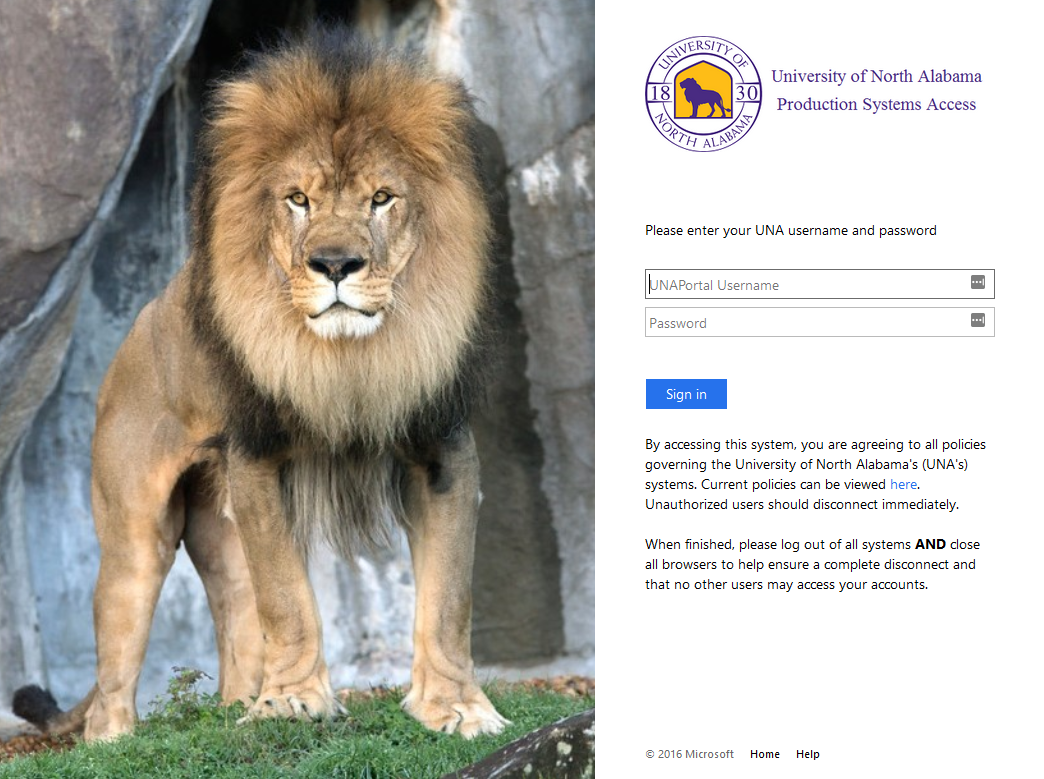
Step 3 – Send a notification
Use Duo to send you a push notification or use a bypass code obtained from the Duo app.
IF THIS IS YOUR DEVICE, you can select "Yes, this is my device" to remember you for 30 days. If this not your device/computer, DO NOT select "Yes, this is my device". Instead, select "No, other people use this device".
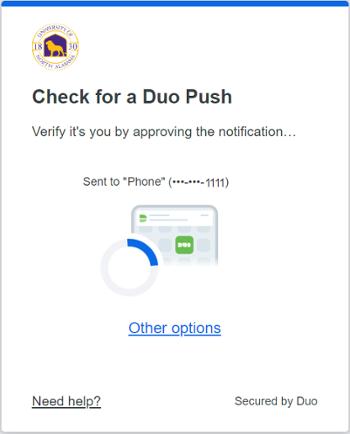
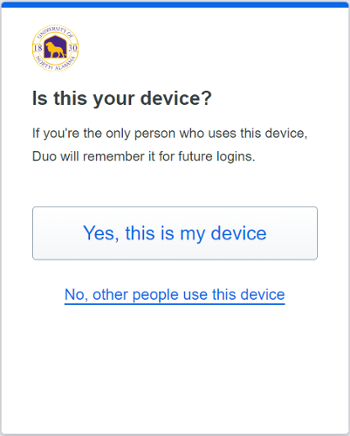
Step 4 – Confirm the notification
For push notifications, you should receive a request for approval on your device (similar to the below).
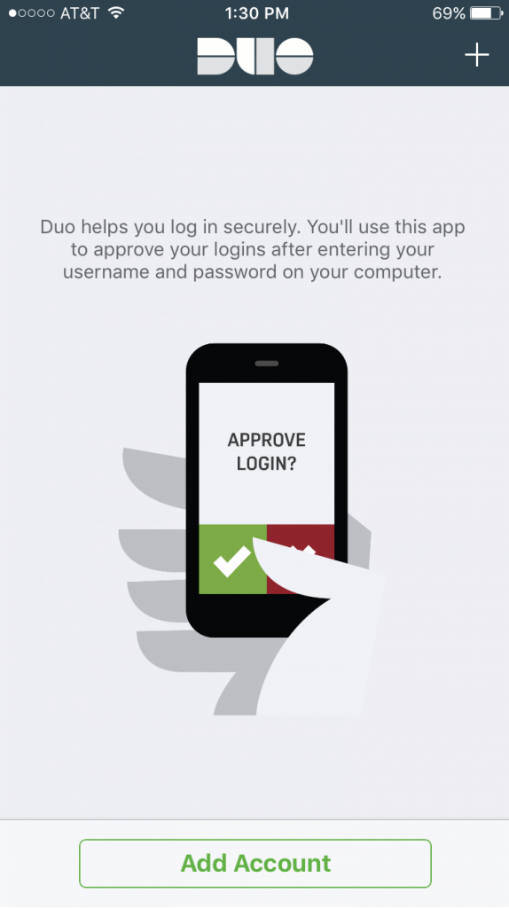
Step 5 – Success
After accepting the push notification or upon entering the proper passcode, you should be logged into the protected site.
If you have any questions about this process or experience any issues, please contact our helpdesk via email at helpdesk@una.edu.