IT Services Checklist

- Get started on Duo Mobile.
- If you get a new phone (same phone number), activate the Duo Mobile app on your new phone.
- Review the Duo FAQ for additional information on Duo.
Make sure that you have registered for the password reset system.
If you need to make changes to your password:
- Find your L#.
- Review information on navigating UNAPortal.
- Review the UNAPortal FAQ for additional information on UNAPortal.
The following steps are for submitting a photo for your Mane Card Mobile Credential using the eAccounts website. You can also submit your online photo from the eAccounts app on your phone.
- If you haven't already done so, submit a photo and a picture of your current government-issued photo ID at https://eacct-una-sp.transactcampus.com/eaccounts. Once you log in, you will see a “Profile” option at the top left of the screen. On your profile page, you should see a blue hyperlink allowing you to submit your photo and the picture of your ID.
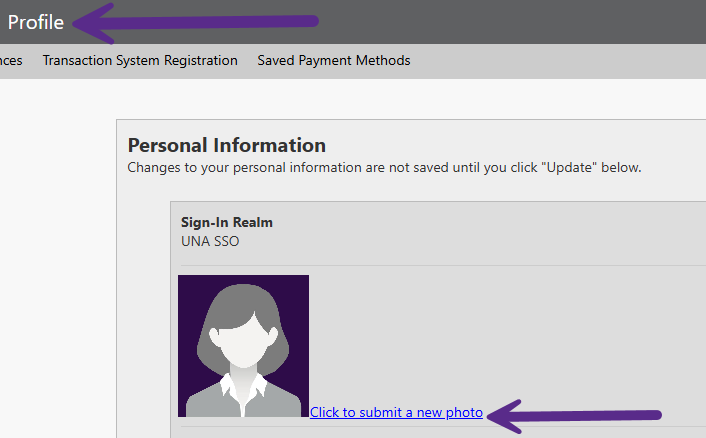
Photos will generally be approved within 3 business days.
You will receive an email at your UNA email address once your photo has been approved. - Review the Mane Card homepage for information on getting started.
- Review the Mane Card FAQ for additional information on the Mane Card.